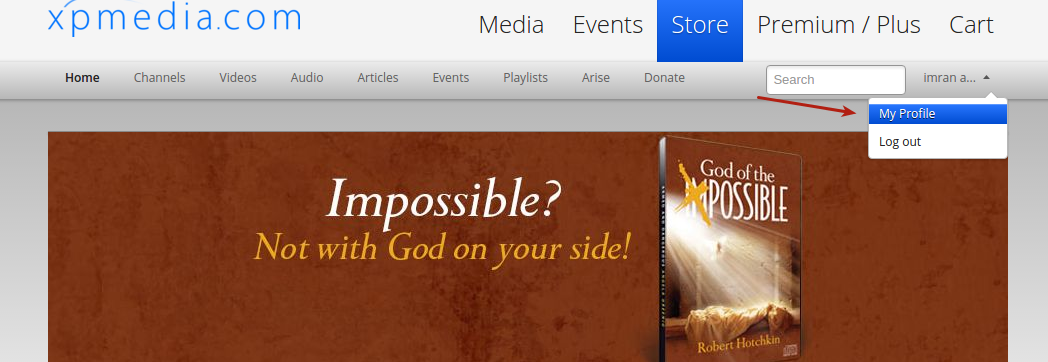
There are two methods to upload the videos on VCMS via xpmedia.com:
1: Add Video
2: Bulk Upload
1: Add Video
1.1: After login to the system, you need to go My Profile.
1.2: Click on Add Video button.
1.3: For security reason it will ask Username and Password again to add the video.
1.4: Once successfully logged again, you can choose a video to upload.
1.5: Video will start to upload after click Upload button
1.6: After successfully upload to server, you will see a message
‘Your upload was successfully, Video can take up to 10 minutes to fully publish. Meanwhile you can edit your video information below’.
1.7: When you will come back after 10-15 minutes you will see the video with screenshot.
1.8: You can take the custom screenshot of your video:
2: Bulk Upload
The feature is only available to the Admin Users and Channel Users now.
It will good if you want more videos at once on the server.
2.1: After login to the system, you need to go My Profile.
2.2: At left side menu click on Bulk Upload
2.3: There you will see the steps to create an ftp account that will use for bulk upload.
2.4: Once the ftp account successfully created with given credentials, then upload the desired videos manually on ftp.
2.5: Once videos successfully upload to ftp, click the Refresh button from xpmedia.com
2.6: The videos will display as upload on ftp, and then you can select the videos how much you want to upload on xpmedia.com, and then click Bulk Upload button (it will take few minutes to publis)
2.7: You can see the uploaded videos on Unpublished tab, there you can edit the video, or can publish etc.
2.8. Once the videos successfully uploaded to xpmeida.com, then they will delete from the Bulk Upload list automatically.